How to swap the Fn and Ctrl keys in a Lenovo laptop
I’ve been issued a lenovo laptop for the first time and the first thing I noticed is this weird keyboard layout where the typical locations of the left Fn and Ctrl keys are interchanged. I’m already used to the typical layout where the Ctrl key is in the leftmost part followed by the Fn key. Fortunately, Lenovo has made it possible to swap the Fn and Ctrl keys through BIOS. The complete instructions are in this how-to article.
There are two ways to enter the BIOS.
Using the Fn or Enter keys
Usually during boot, the instructions to enter the BIOS setup is displayed on the screen. This is usually done by pressing either F1 or Enter keys during boot.
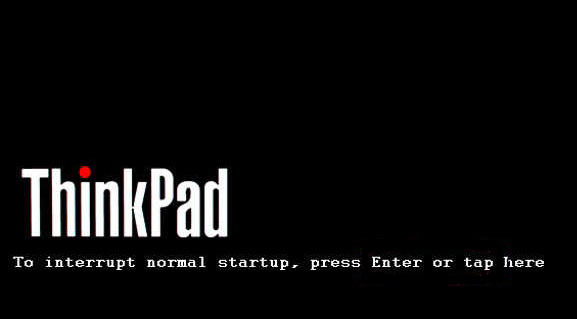
Through Windows 10 Settings
Go to Windows 10 Settings and search for Recovery.
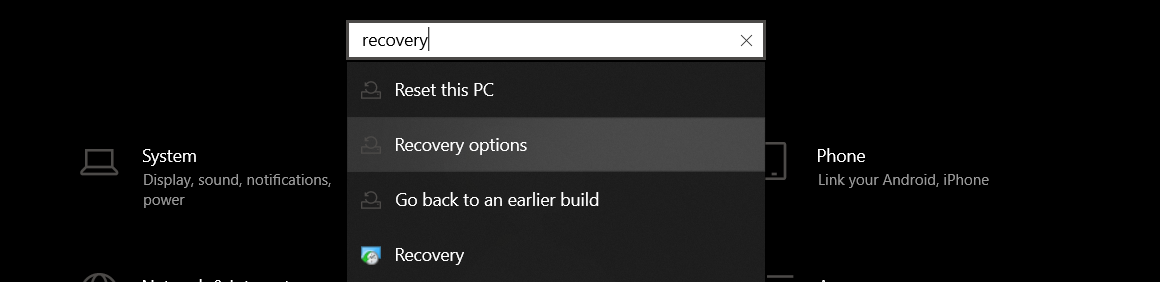
Click on the Restart now button under Advanced startup.
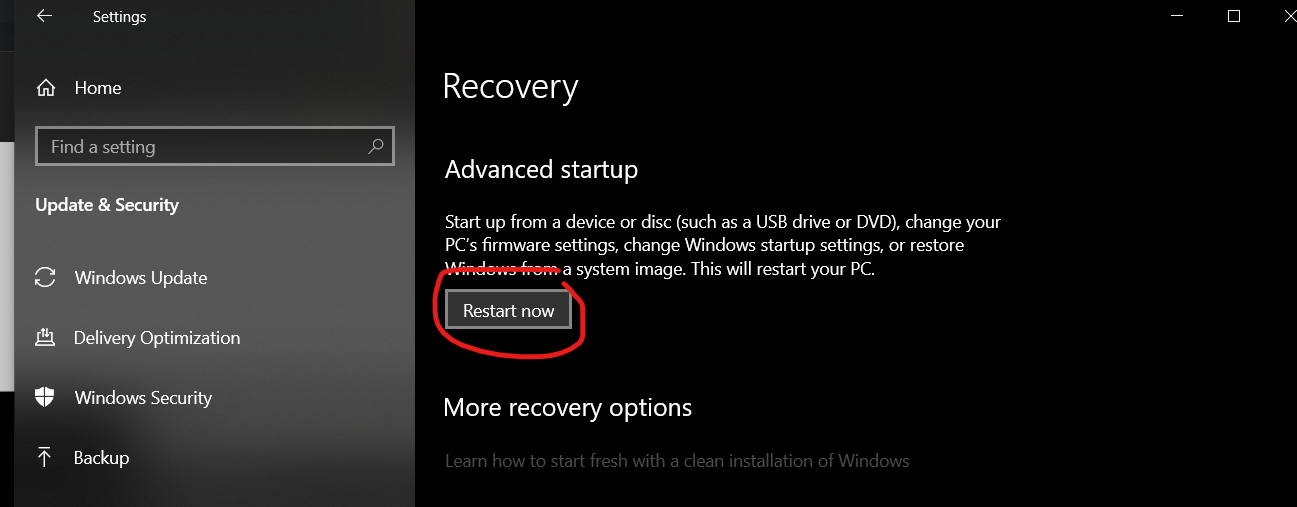
BIOS
The option to swap the keys is in
Config -> keyboard/mouse -> Fn and Ctrl Key swap.
